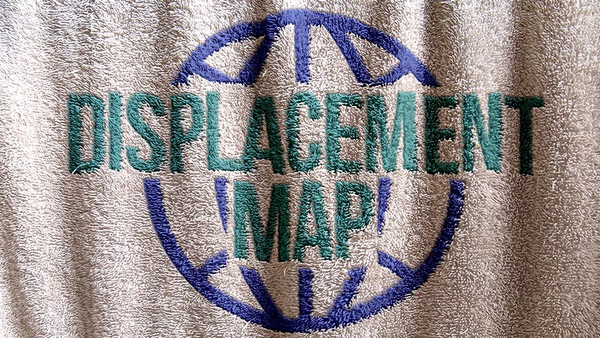
Displacement maps in Photoshop allow you to create realistic distortions and transformations on your images, making them appear as if they're conforming to the shape or texture of another object or surface. In this short tutorial, we'll guide you through the steps of using displacement maps to achieve impressive effects in your designs.
Step 1: Prepare Your Files Start by gathering the images you want to work with—the base image (the one you want to apply the displacement effect to) and the displacement map image (the image that will define the distortion). Make sure both images are of high quality and well-suited to your desired effect.
Step 2: Open the Base Image Launch Photoshop and open the base image onto which you want to apply the displacement effect. To do this, go to File > Open, locate the file on your computer, and click Open. The base image will appear as a new document in Photoshop.
Step 3: Create the Displacement Map Next, open the displacement map image by going to File > Open. Once opened, convert the image to grayscale by navigating to Image > Mode > Grayscale. Photoshop will prompt you to discard color information—click "Discard" to proceed. Save this grayscale image as a separate file by going to File > Save As and choose a suitable name for the displacement map.
Step 4: Apply the Displacement Filter With the base image active, go to Filter > Distort > Displace. In the Displace dialog box, set the Horizontal and Vertical Scale values. These values determine the amount of displacement that will be applied to the image. Higher values create more pronounced distortions, while lower values produce subtler effects. It's a good idea to start with lower values and make adjustments as needed. Click OK.
Step 5: Select the Displacement Map In the Displace dialog box that appears, you will be prompted to select the displacement map file. Locate and select the grayscale image you saved in Step 3, and click Open. Photoshop will then apply the displacement effect based on the grayscale values in the displacement map.
Step 6: Adjust the Displacement Effect After applying the displacement filter, you may notice that the effect might not be exactly what you envisioned. To refine the result, go to Edit > Fade Displace. A dialog box will appear, allowing you to adjust the opacity and blending mode of the displacement effect. Experiment with different settings until you achieve the desired look. Click OK when you're satisfied.
Step 7: Fine-Tune and Customize At this stage, you can further refine and customize the displacement effect to suit your preferences. Consider using layer masks, blending modes, and adjustment layers to enhance or modify specific areas of the image. This will allow you to have more control over the overall appearance of the final result.
Step 8: Save and Export Once you're happy with the final outcome, save your work. You can save the project as a layered Photoshop file (PSD) to retain the flexibility of making future edits. Alternatively, you can export the image as a high-resolution file in a suitable format (JPEG, PNG, etc.) for sharing or using in other design projects.
Conclusion: Displacement maps offer a powerful way to create unique and realistic distortions and transformations in Photoshop. By following these simple steps, you can easily apply the displacement effect to your images and unlock a wide range of creative possibilities. Experiment with different images, settings, and adjustments to achieve stunning and captivating results.